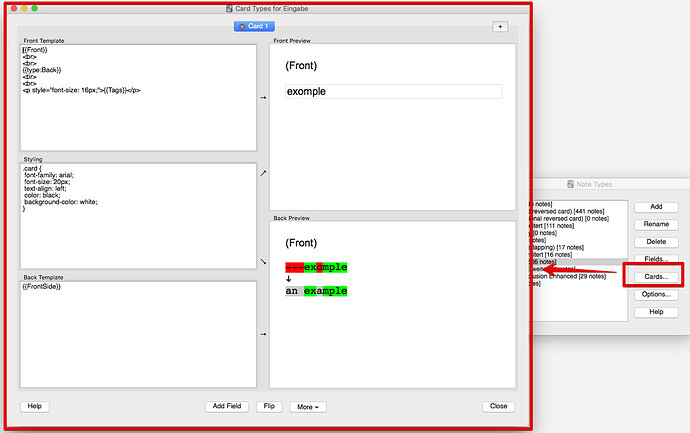One of the most usefull features to learn code with Anki (https://apps.ankiweb.net/) is the ability to create an input field there you can type in the answer and let Anki compare your answer with the answer from the card. Unfortunately this feature is not ready to use, you have to build the cards with this feature yourself.
Here is a little step-by-step guide you can follow to easily set up your own type of card:
Step 1: You have to create a new note type: Tools → Manage Note Types…
Clone the Basic Card Type
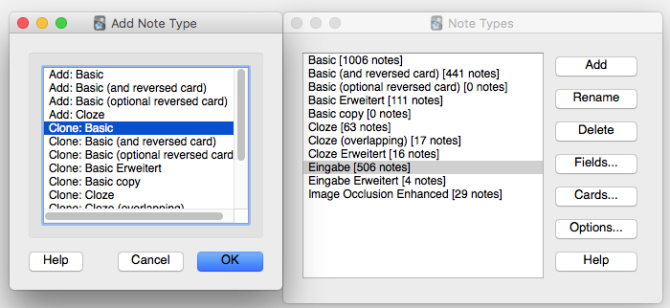
Step 2: Call it Input (or something simular)
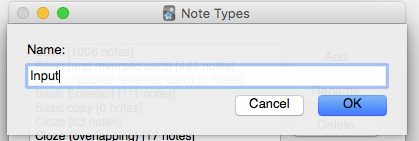
Step 3: Check your fields. You should have Front and Back
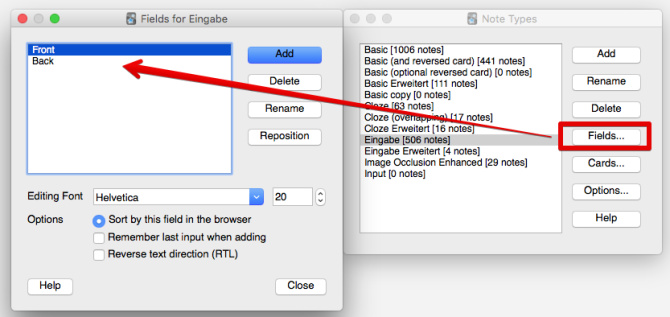
Step 4: Edit your “Cards” and fill in the following:
Front Template:
{{Front}}
<br>
<br>
{{type:Back}}
<br>
<br>
<p style="font-size: 16px;">{{Tags}}</p>
Back Template:
{{FrontSide}}
You can edit the fields to your likings.
Done!
To use your new type of card you have to do:
Step 1: Add a new card and choose for the Type: Input
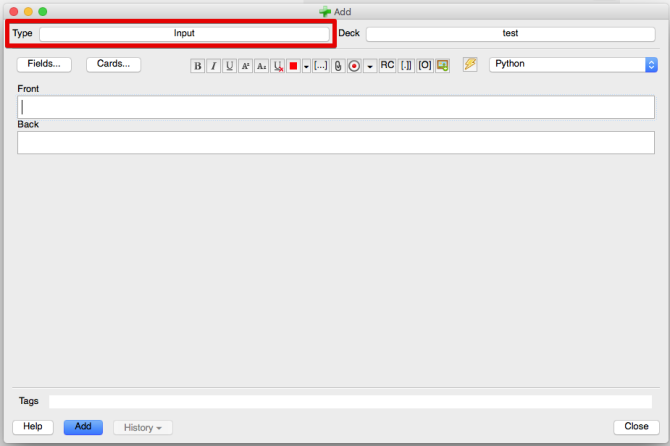
Step 2: Add some stuff. Like a command.
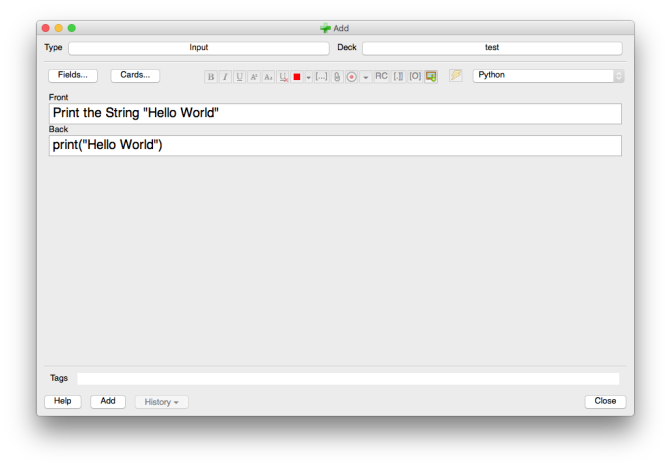
Step 3: Now then you want to test memorize the card, you have an input field.
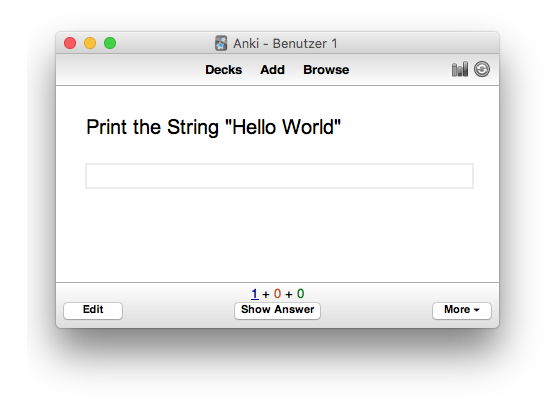
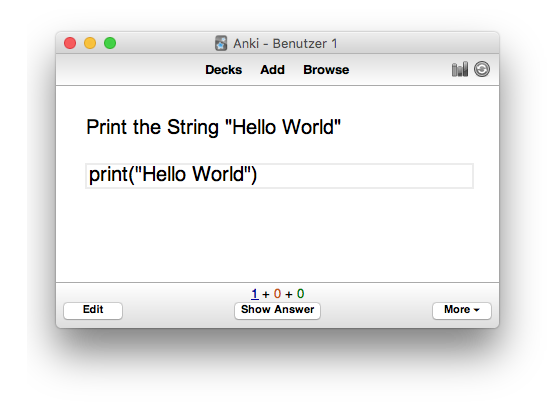
When you click “show answer” Anki will check your answer you typed in. It’s up to you to choose the right intervall. You can say “easy” even if you typed it incorrectly.
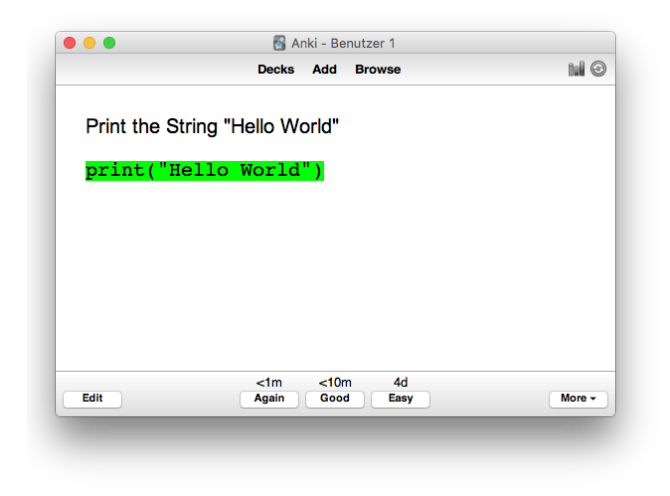
Hope that helps. The Anki documentation is here:
https://apps.ankiweb.net/docs/manual.html#checking-your-answer